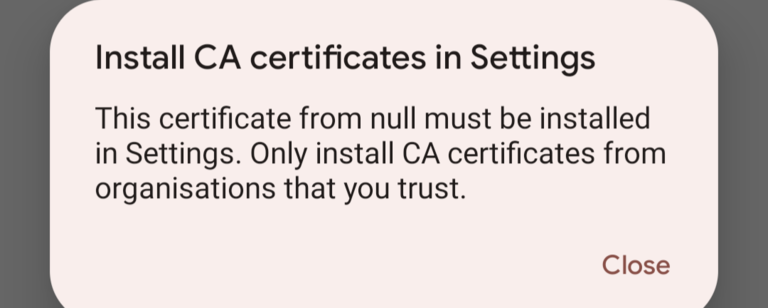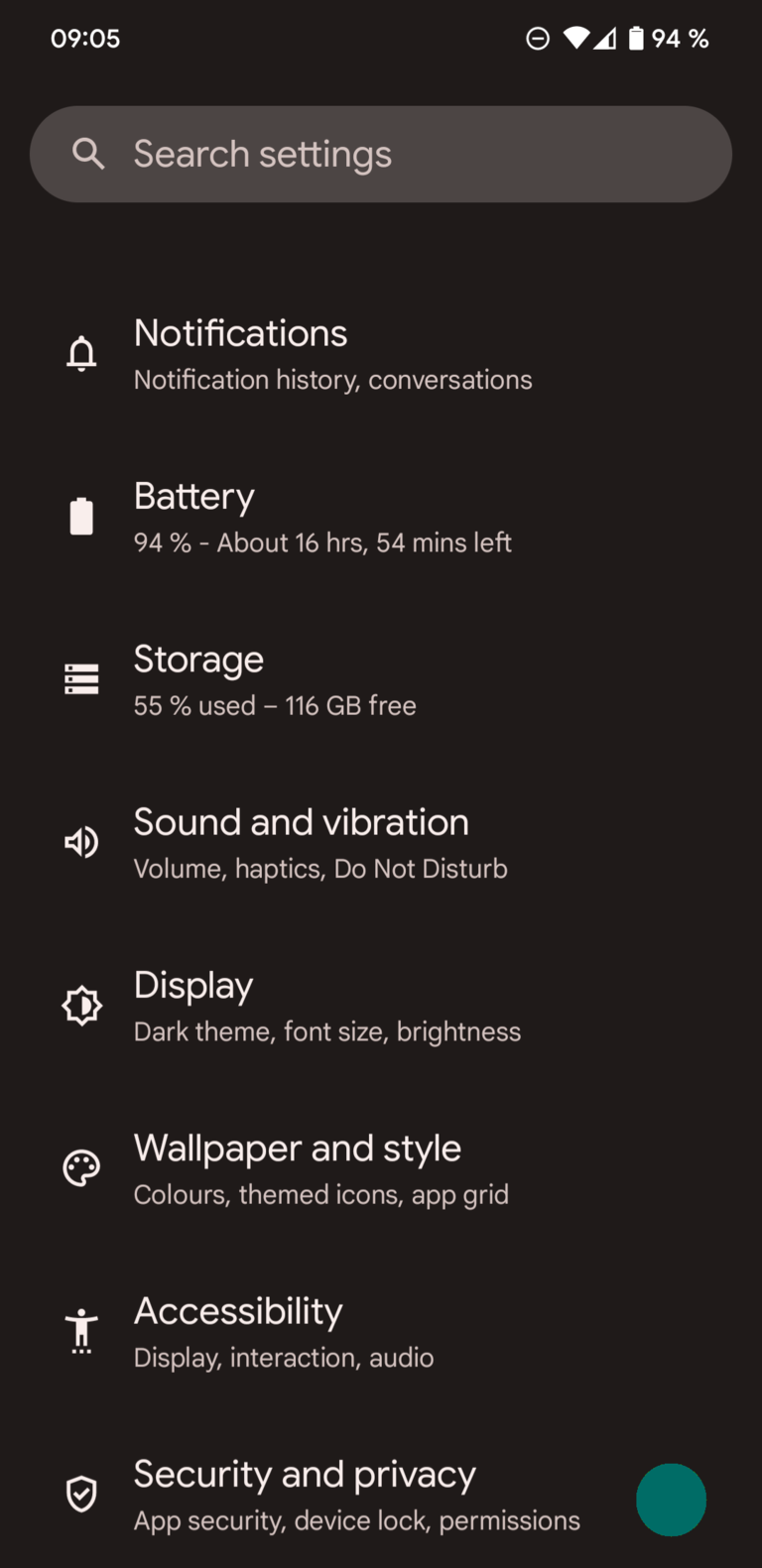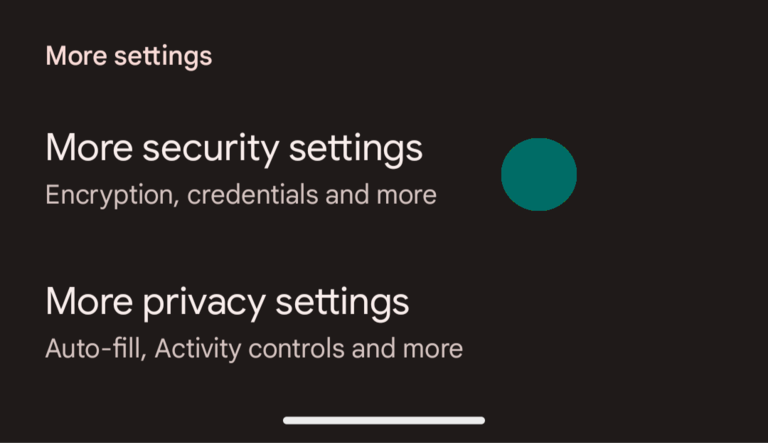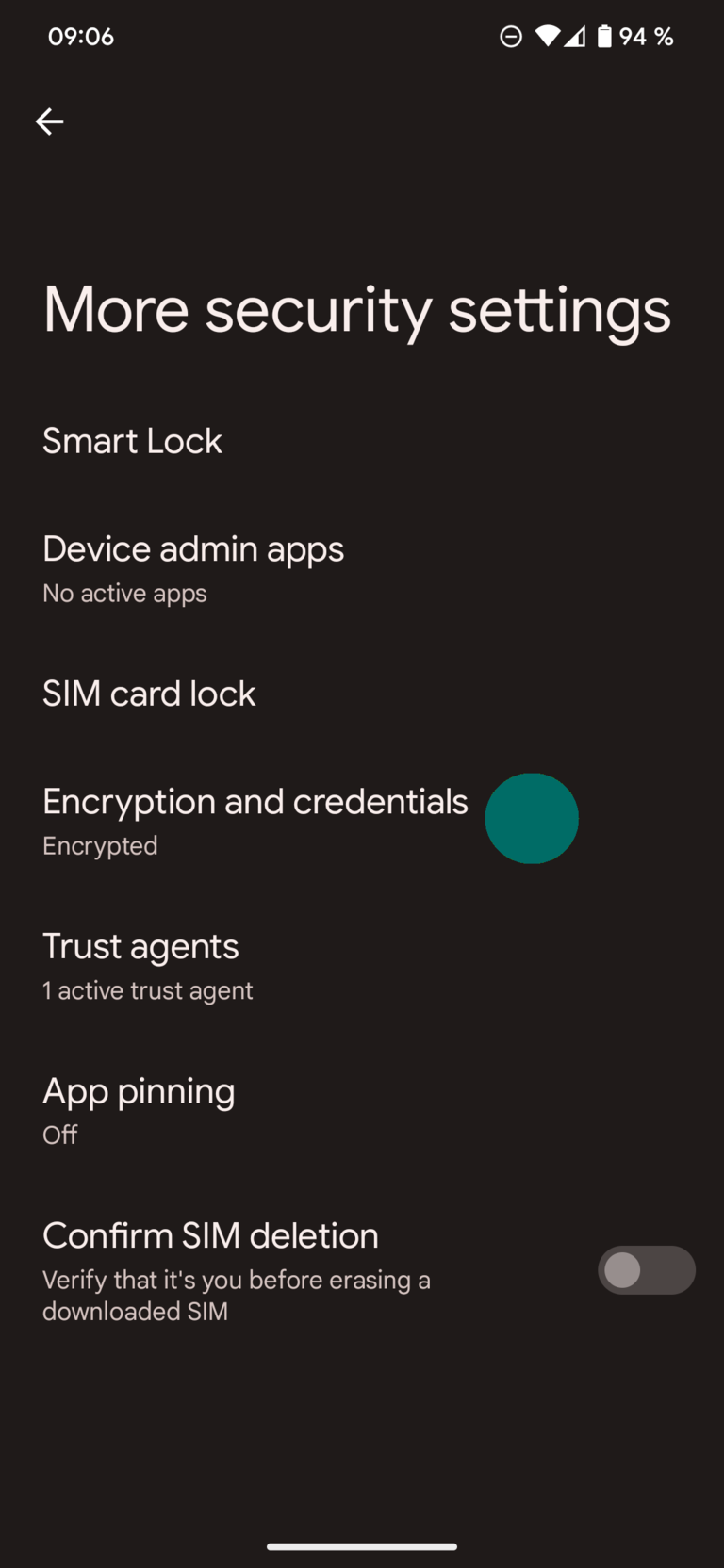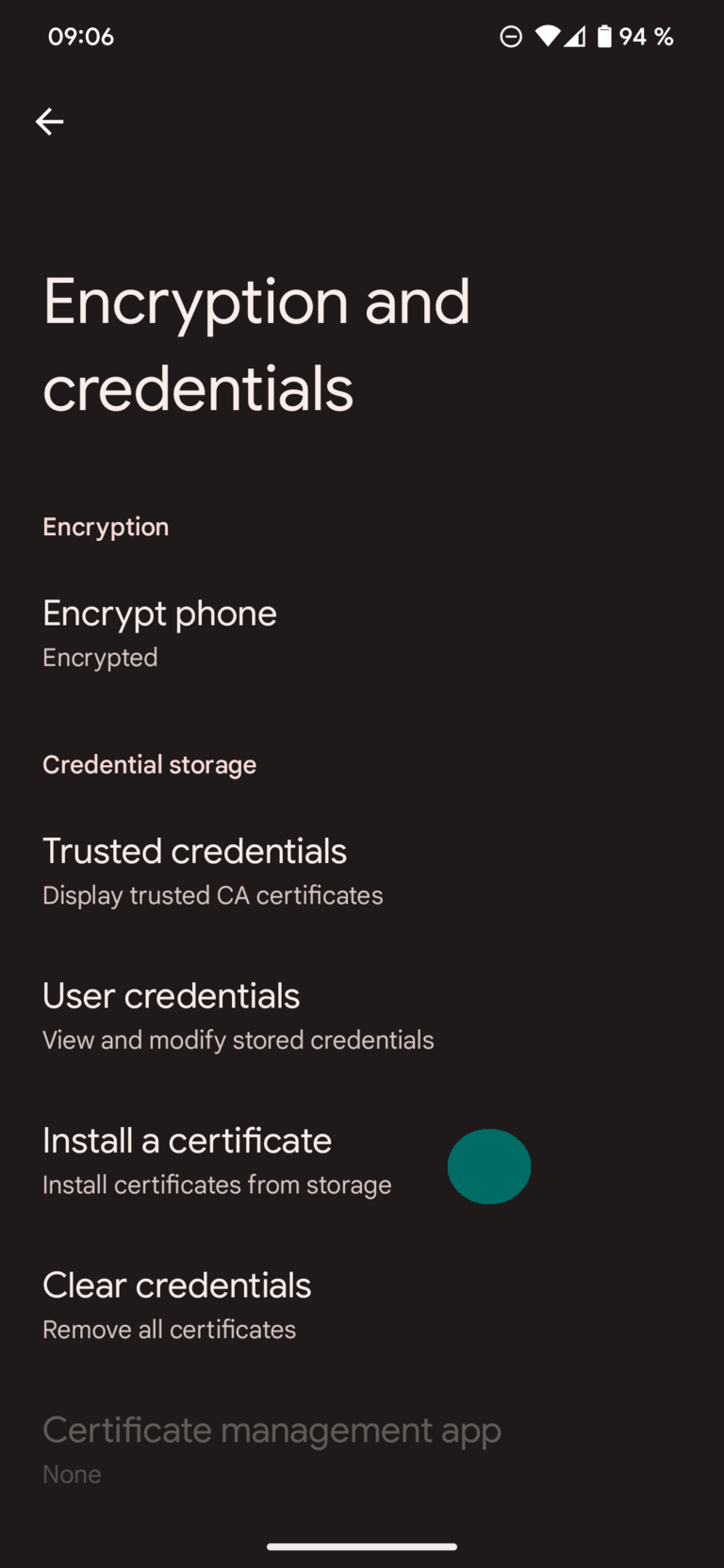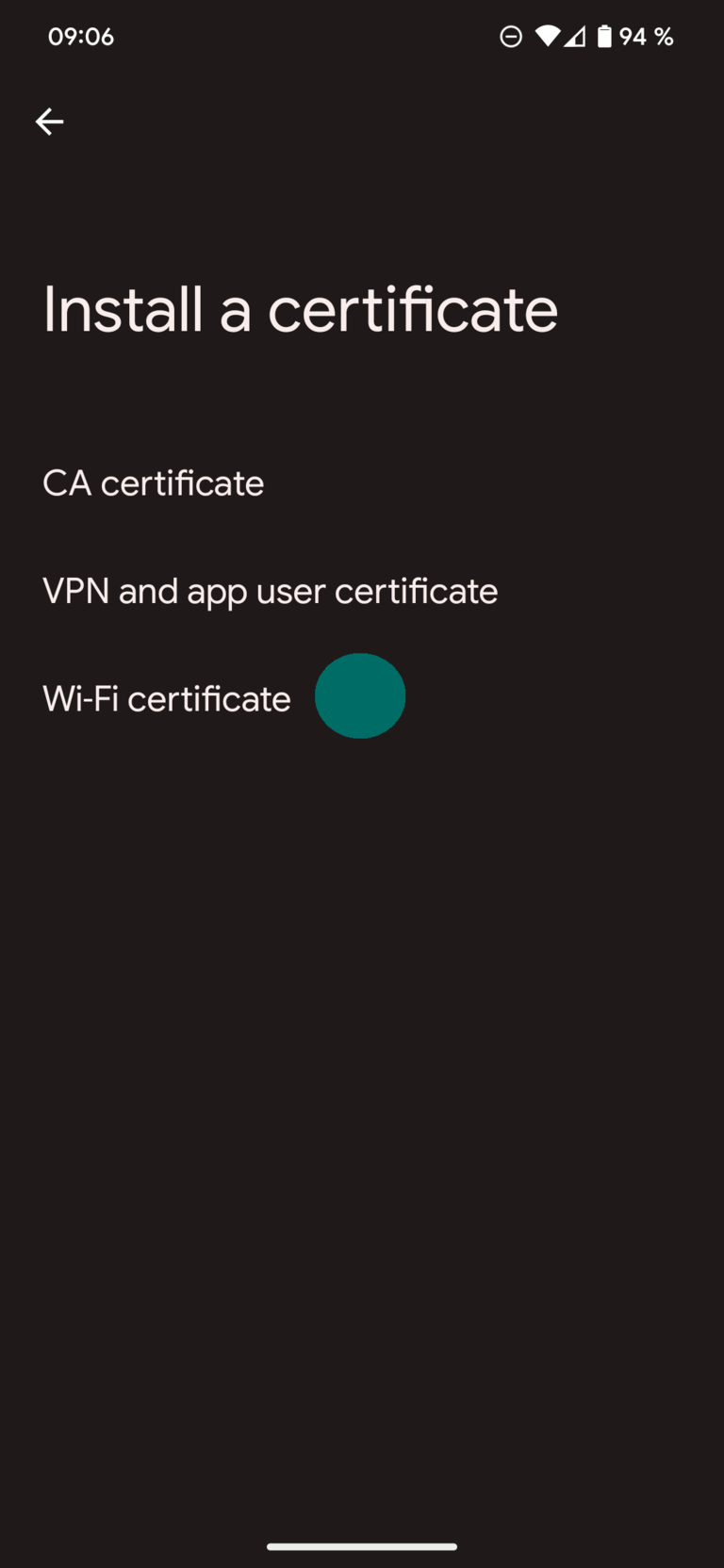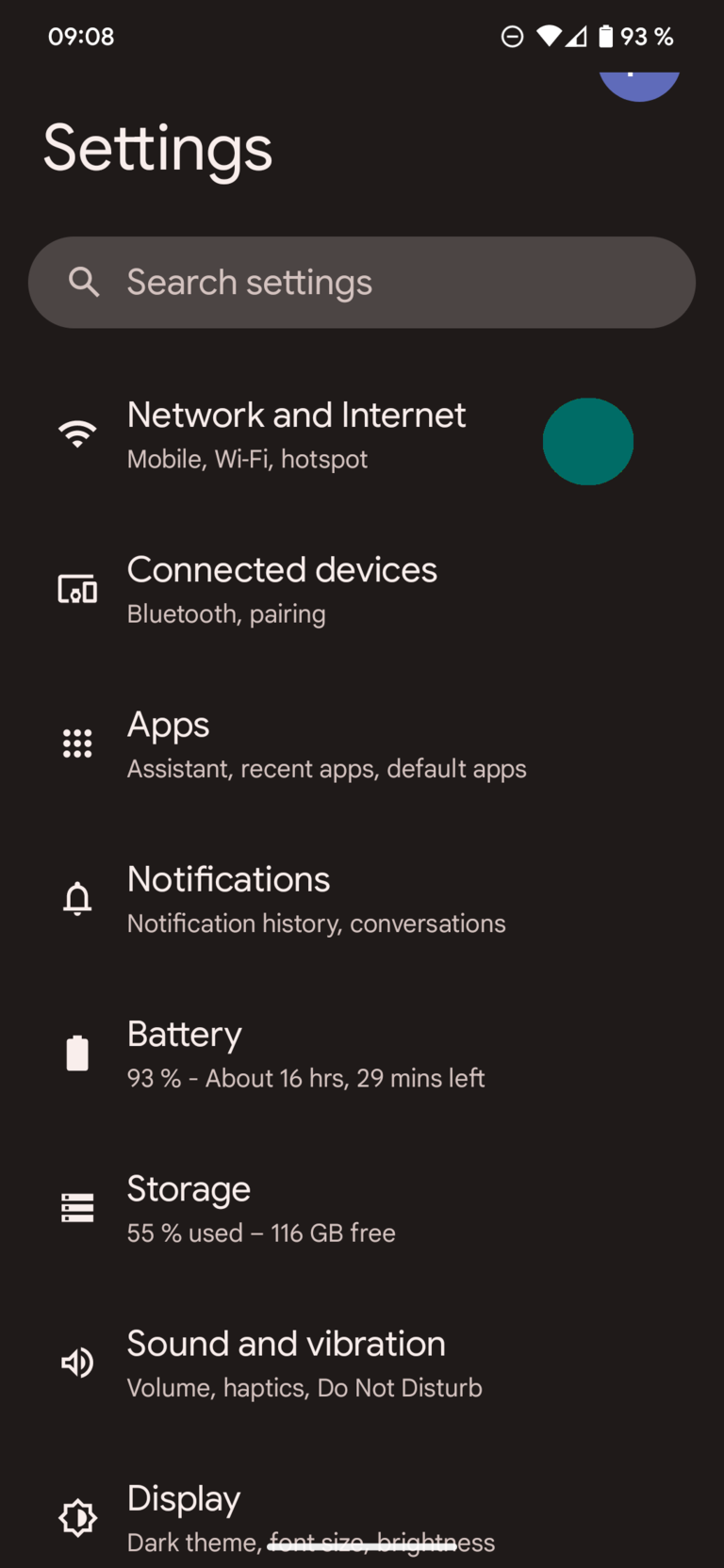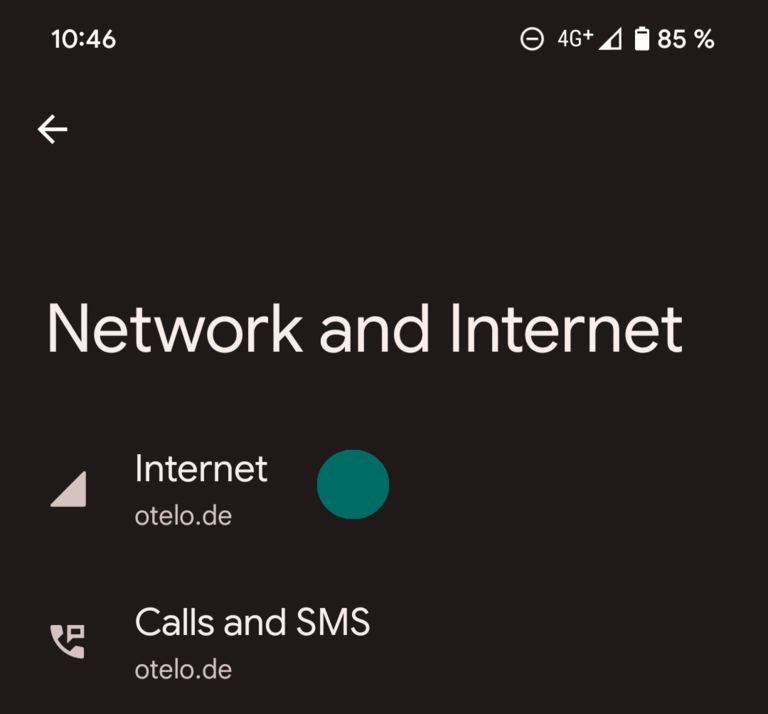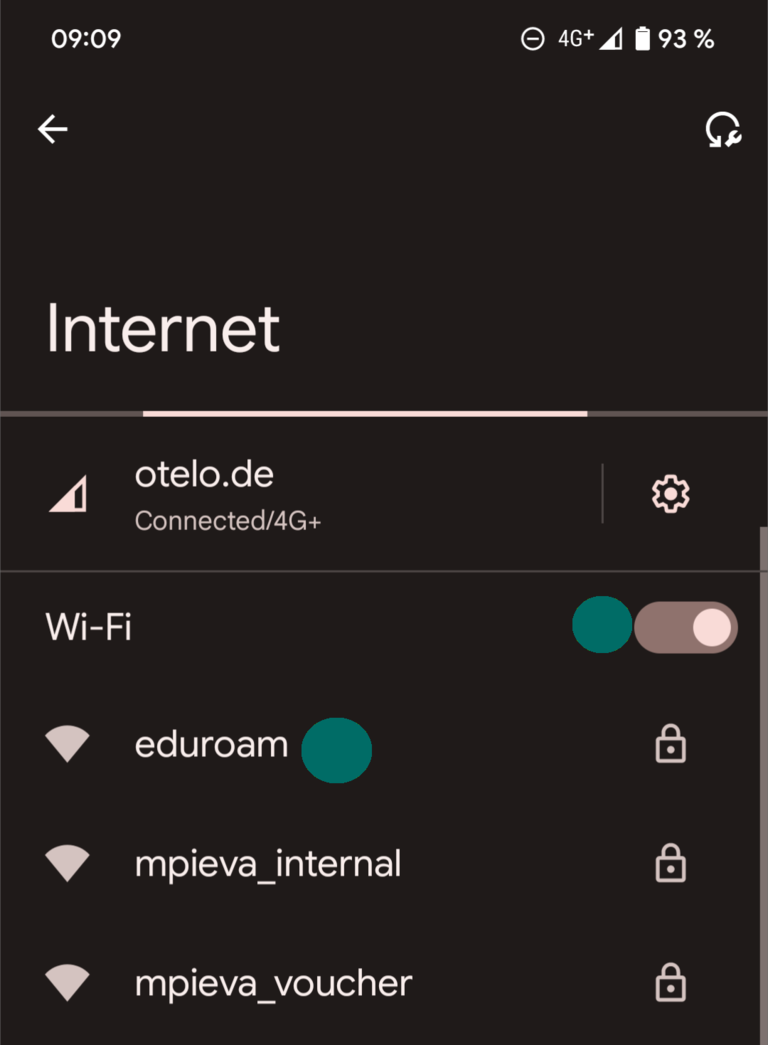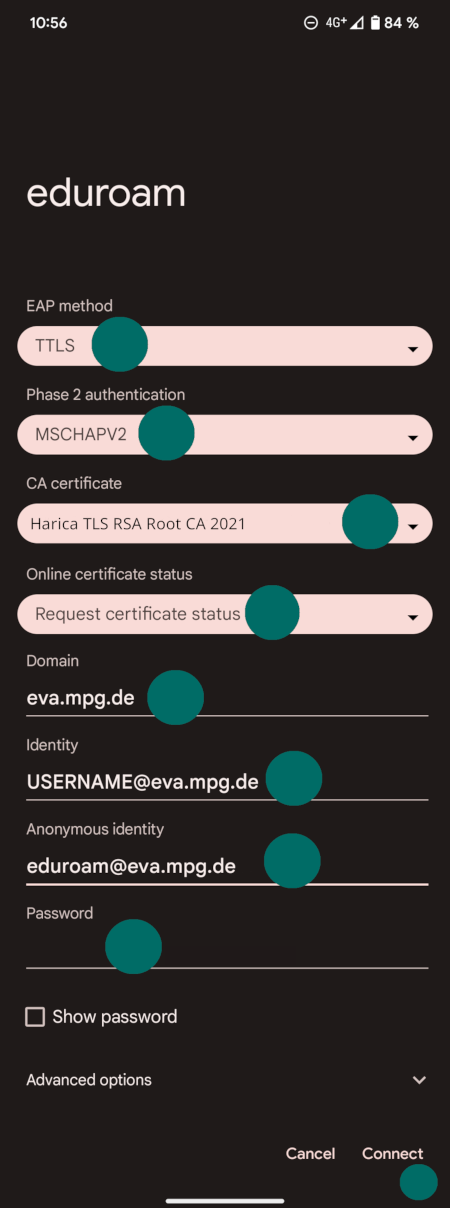Jump directly to main navigation
Jump directly to content
Jump to sub navigation
- First download the root certificate HARICA-TLS-RSA-Root-CA-2021.pem (best save as)
- Open Settings app, Security and privacy, More security settingsandEncryption and credentials.
- Proceed with Install a certificate and Wi-Fi certificate
- Choose the before downloaded Harica TLS RSA Root CA 2021 Certficate and accept the suggested certificate name. The new root certificate is now installed
- Navigate to the Wi-Fi settings on your Android phone/tablet: Settings App > Network and Internet > Internet
- Choose Wi-Fi network eduroam
- Configure access to the Wi-Fi network.
- Select as EAP-Method EAP-TTLS and for Phase 2 authentication MSCHAPv2.
- Now select under CA certificate the previously installed certificate Harica TLS RSA Root CA 2021
- Choose for Online certificate status Request certififcate status and under Domain eva.mpg.de
- Insert your MPI EVA Username (USER_NAME@eva.mpg.de) and password. Under Anonymous identity insert eduroam@eva.mpg.de
- Finish setup with Connect and you are connected.