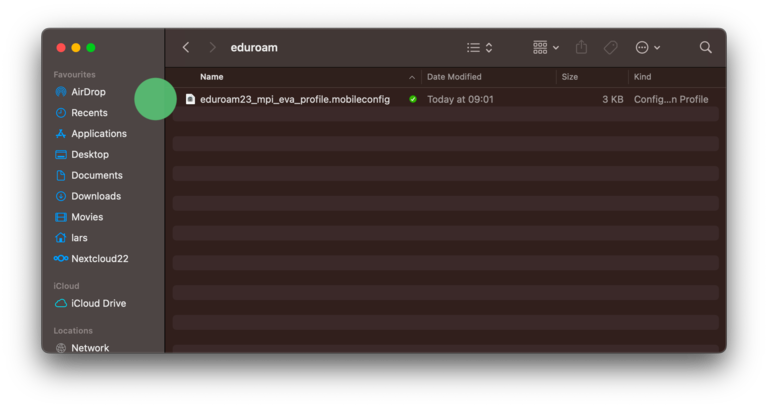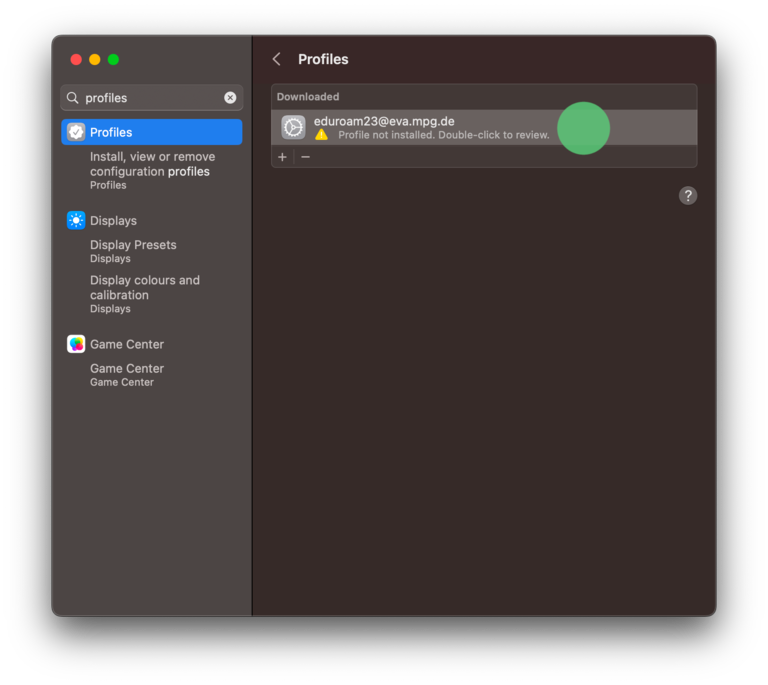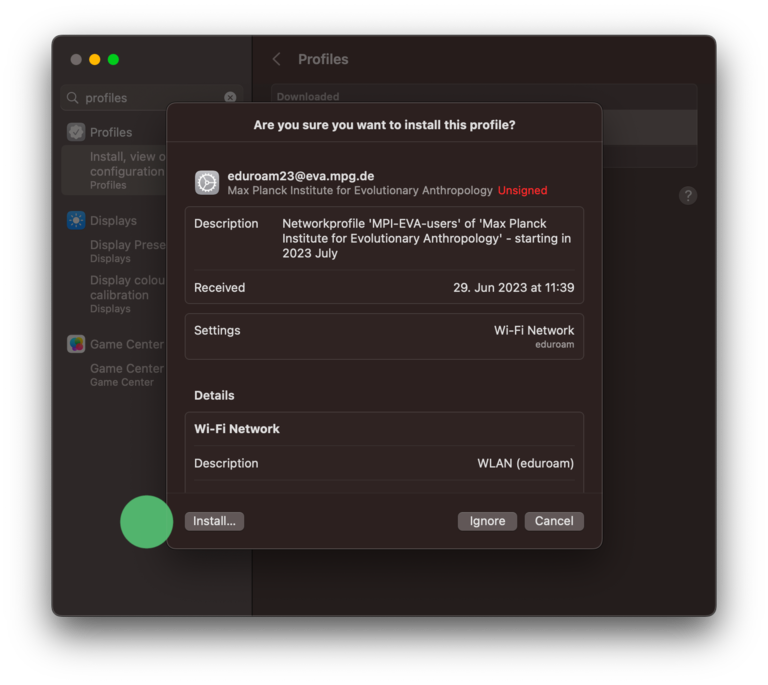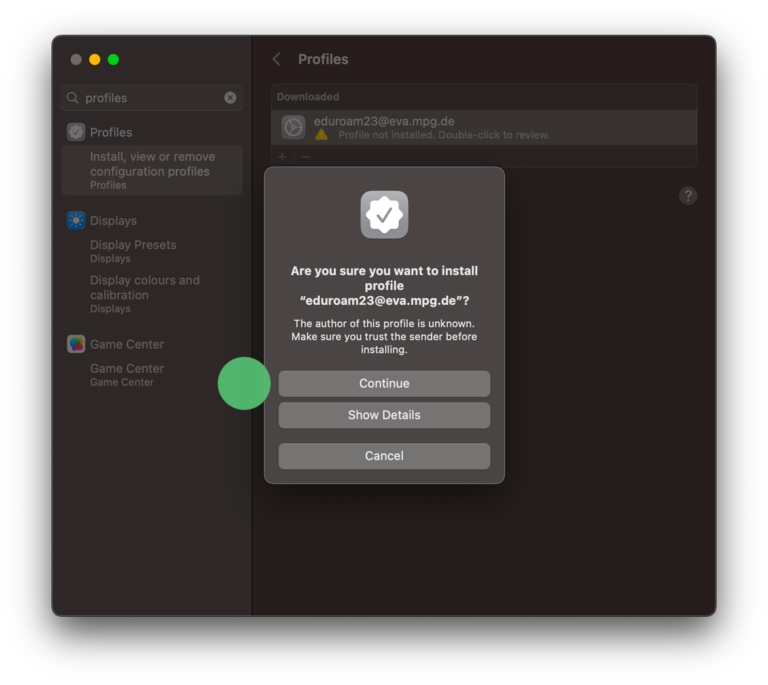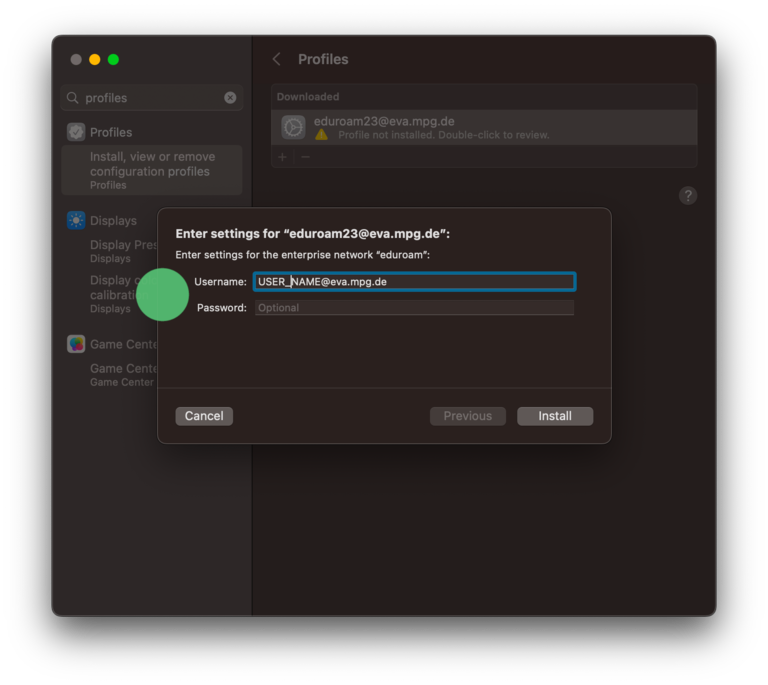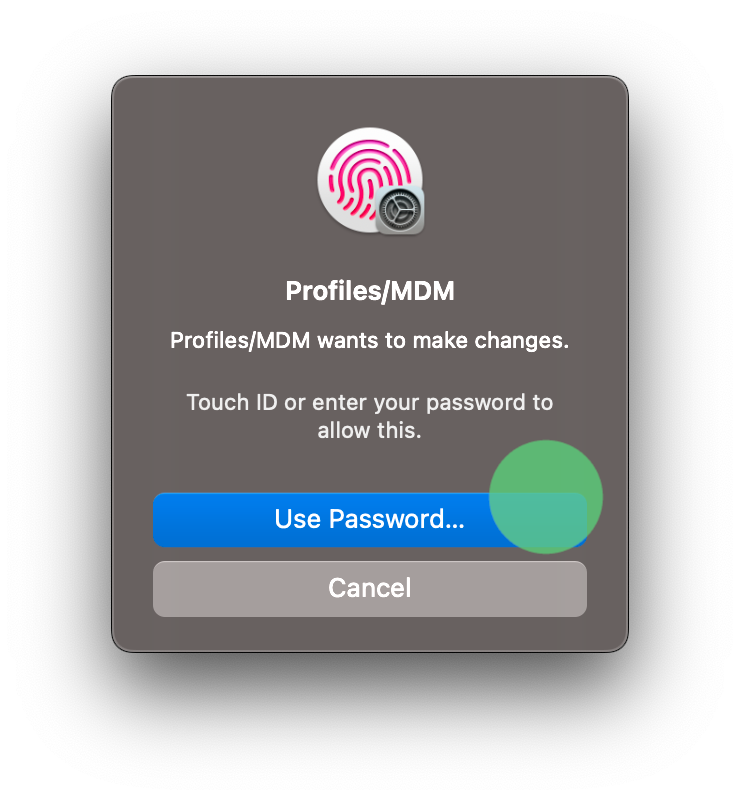Jump directly to main navigation
Jump directly to content
Jump to sub navigation
- First download the Wi-Fi configuration profile for macOS or here or ask your department's IT-Staff to send the profile via email.
- Double-click on downloaded file eduroam25_mpi_eva_profile.mobileconfig and the system settings Profiler of macOS appears. You can also search for profiles in system settings
- Start Installation with Double-click
- Next, macOS showing an overview of this profile. Continue with Install....
- Confirm that you want to install this profile, accept the certificate USERTrust RSA Certification Authority and Continue
- Now insert your credentials (USER_NAME@eva.mpg.de) and your MPI EVA password, finish with Install.
- Confirm with your own macOS password the installation of this profile
- Go to the Wi-Fi status icon on your menu bar or open the system settings go to network and select eduroam as wireless network.
- That's it, you are connected.